How to Hide Instagram Live Comments: Managing Your Broadcast Effectively
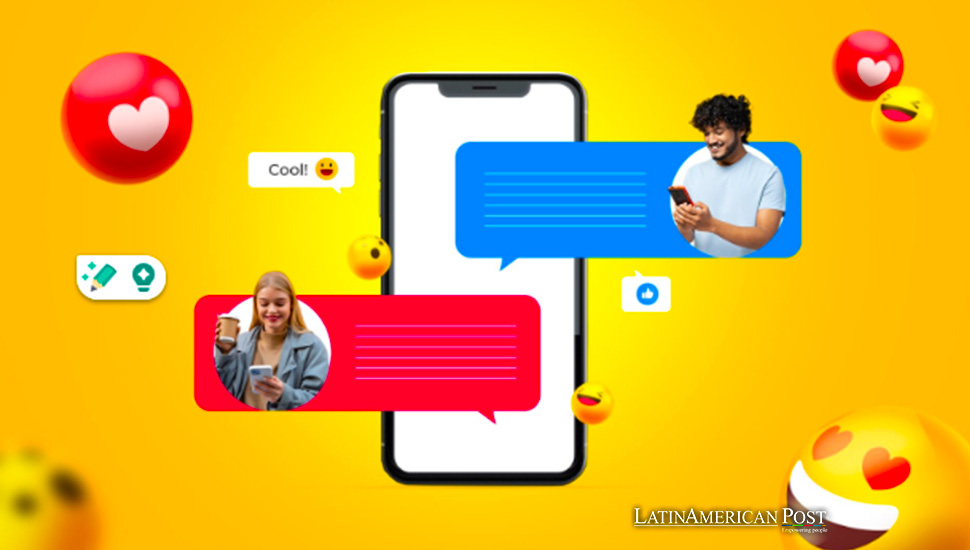
Instagram live comments can be a place for bants, inquiries, and more. But sometimes, you might prefer a clear-screen display as a content creator or viewer. What if we said you don’t have to use your palm to cover a part of the screen while streaming? Fortunately, Instagram allows more customizability on their Live, and you can hide the comments. Here, we walk you through all you need to know to get started. Keep reading!
How to Hide Comments On An Instagram Live As A Host
After you buy Instagram live views with Followzilla, your engagement will reach new heights. However, the comments can get overwhelming. Fortunately, Instagram offers hosts complete control of their comment settings. Here are the steps to follow to shut off the comments from your next live stream on Instagram:
- Start an Instagram Live Video
The first step is to start a live video. For clarity’s sake, we run over how it is done. Once you open Instagram on your device, click the plus (+) button at the bottom of the screen. Instagram provides four options for uploading content: post, reels, story, and live. You might have to scroll to the left to see the live option.
- Tap the three dots next to add a comment.
When you go live, you will see a comment panel box at the bottom of that screen with “add comment.” Next to the prompt are three horizontal dots; tap on them to reveal the comment setting menu.
- Turn off Commenting
Once you open the comment setting, you will see the option “Turn off Commenting.” Tap on the option to turn off commenting on your live stream. You can go ahead and have a distraction-free, uninterrupted chat with your Instagram audience. Once you are ready to hear from them, you can turn on the commenting again. See, you have sole control.
NB: As a content creator or a brand hoping to reach a larger audience, turning off your comments might hamper your reach. The Instagram algorithm works by taking account of the number of comments and interactions on each video.
How to Hide Comments On An Instagram Live As A Viewer
As a viewer, it can be frustrating when streams of comments significantly impair your view. Unfortunately, viewers can no longer turn off Instagram live comments on the new Instagram versions. However, you can hide the comments with your older version.
To block comments on your Instagram Live, tap the empty screen once, and the rising emoji-packed comment section disappears. Note that this process only applies to the older versions, and hopefully, the feature returns.
IG on Computers
For Instagram on computers, you can turn off the Live comments following a longer process. Contrary to the tapping feature of Android apps, you must download an extension for Chrome. This step allows you to download the Live video devoid of the comments.
How to View Comments On An Instagram Live
Now that you have a good idea of restricting comments on Instagram Live, why not learn more about your IG Live comments? Perhaps you find it hard to navigate your comment section; here is how to view comments on your Instagram Live.
- Start your Livestream
- Once you start your live video and people join, you will see comments coming in.
- You can swipe up or down to view or browse through the comments. It works similarly to a post comment, except it doesn’t take the whole screen.
- Note: Comments often disappear from the screen, leaving two to three comments as the Focus each time. Hence, you have to swipe through to view all comments constantly.
- If you like a comment you want the rest of your community to see, you can press it down and then select “Pin Comment.”
- You can do much more by pressing down a comment. You can ask a streamer to become a moderator, block a commenter, remove the streamer, and go live with them.
Why Hide Your Comments to Begin With?
You might want to hide your comments during an IG Live for several reasons. Let’s take a look at some of the common motivations behind a deactivated comment section:
- Negative Comments: While blocking or removing certain users from the stream, you can only do so much. Some users can leave harmful or offensive comments. The best way to go around it is to turn off your comments to preserve the positive atmosphere and protect your mental well-being.
- Unable to Reply to All Comments: If you host a popular IG live with many viewers, it can be challenging to respond to all comments. You can turn on commenting after your presentation.
- Spam Messages: Spam messages are shared on IG Live. One way to combat it is to turn off commenting. This way, you get a cleaner and more professional interface.
- Keep the Focus on the Live stream: Comments can distract your audience. So when you need your audience’s rapt attention, it pays to have the comments hidden.
Takeaway
Instagram Live is a great place to interact with your community. However, the comments can get overwhelming, especially when you want a clean interface. Following our tips, you get a comment-free IG live and more. Remember, if you want more engagement, you can buy Instagram live views with FollowZilla and use our tips to regulate the comments.





